Activating User Defaults in SAP S/4HANA
Like all SAP Fiori apps in SAP S/4HANA, the Default Values plugin needs to be activated before users can start to use it. Typically this is done by your User Experience Lead or basis expert. This blog explains how to complete these once-off activities.
Like most SAP Fiori apps, activating Default Values is straightforward. However as a User Experience Lead or Basis Expert you may want to understand a little more about what is happening behind the scenes. In this blog you will learn:
- How to activate the Default Values plug-in
- How to assign the Default Values dialog to Business Users
- What authorizations are needed to access the Default Values dialog
- How the list of Default Values parameters shown in the Default Values dialog are assigned to the user
TIP: If you want to see how a user can enter default values you will find that in Setting Default Values for SAP S/4HANA. If you want to see how default values are applied to app parameters you will find that in Applying User Defaults in SAP S/4HANA.
Let’s get to it!
Activating the Default Values Plug-in
The Default Values dialog where business users set their default values is a plug-in to the Fiori Launchpad Shell. This plug-in is listed in the SAP Fiori apps reference library as FIN User Default Parameter Plugin.
TIP: Don’t be misled by the mention of FIN, i.e. Finance. Since SAP S/4HANA historically started with the release of Finance apps, these were the first Default Values created. Now all default values in SAP S/4HANA use this same plug-in.
You activate this plug-in in much the same way as any other SAP Fiori app. That is, by activating:
- The ICF node that is the entry point to the SAP Fiori app, for Default Values this is:
- ICF node FIN_ACC_USERPAR
- The OData Service that provides the underlying data entities and functions that act on the data entities, for Default Values this is:
- OData Service FIN_USER_DEFAULTPARAMETER_SRV
Activating the ICF Node
Similar to other SAP Fiori apps you can activate the ICF node using either:
- The Fiori App Activation App, or
- Via SAP Logon, using the Task Manager transaction STC01 with worklist SAP_BASIS_ACTIVATE_ICF_NODES as explained in the SAP Best Practices guide for Fiori Apps Deployment , or
- Via SAP Logon, using Transaction SICF
Activating the OData Service
Similar to other SAP Fiori apps you can activate the OData Services using:
- The Fiori App Activation App, or
- Via SAP Logon, using the Task Manager transaction STC01 with worklist SAP_GATEWAY_ACTIVATE_ODATA_SERV as explained in the SAP Best Practices guide for Fiori Apps Deployment , or
- Via SAP Logon, using Transaction /IWFND/MAINT_SERVICE
TIP: You can find more personalization options in the SAP Fiori Launchpad User Guide
Assigning Default Values to Business Users
You will need to understand the basics of how users are assigned to apps. It works like this:
Apps are assigned to tile catalogs via target mappings. Target mappings can be called directly via a tile or as part of navigation from another app via intent-based navigation. This is explained further in Launchpad-driven Authorizations – Part 1 – Configuring the Launchpad Role.
The tile catalogs – both business catalogs and technical catalogs – are assigned to business roles, which are technically represented by security roles, as explained in Launchpad-driven Authorizations – Part 2 – Configuring the Authorizations. In SAP S/4HANA as an administrator you maintain these security roles in SAPGUI transaction PFCG and you’ll find a step-by-step guide for this in How to Create and Generate Backend Security Authorizations for SAP Fiori 2.0.
TIP: Technically there’s no difference between business catalogs and technical catalogs apart from purpose and naming conventions. SAP refers to a tile catalog as a business catalog when it’s delivered as part of a sample business role. Other apps that aren’t specifically assigned to any business role, but may optionally be assigned to users, are delivered in technical catalogs.
The user assigned to a business role, which is technically represented by one or more security roles. In SAP S/4HANA as an administrator, you can maintain the assignment of users to security roles in SAPGUI transaction PFCG or in a user master transaction such as SAPGUI transaction SU01.
A user is assigned to all of the apps, that are assigned to all of the tile catalogs, that are assigned to the user’s business roles.
Assigning the Default Values Dialog
The Default Values dialog that appears in the Settings tab in the Me Area is assigned to users by including the Shell plugin target mapping in any of the tile catalogs assigned to their business role. For example, you can do this by assigning the business catalog SAP_SFIN_BC_USER_PARAM to the users’ security role.
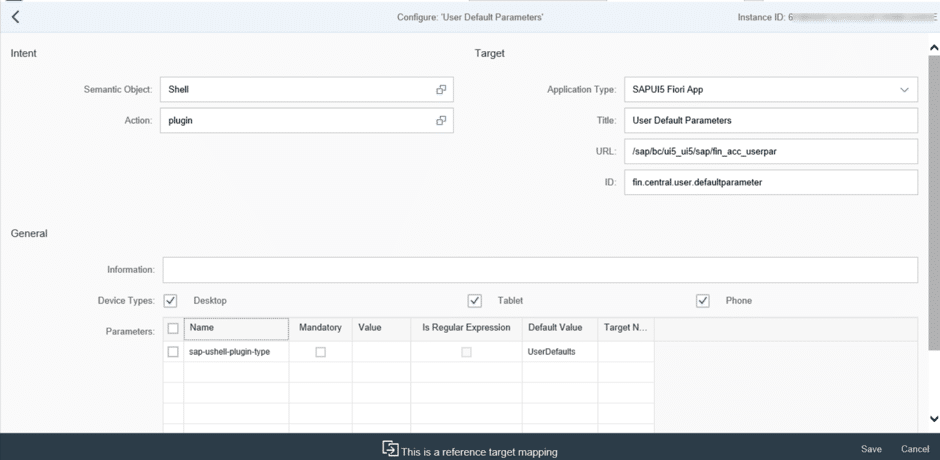
Once Default Values has been activated and your user has been assigned to the authorizations the Default Values dialog will appear in the Settings tab of the Me Area of your user’s Fiori Launchpad.
Assigning Default Values Parameters
The list of Default Values parameters which appear in the Default Values dialog depends on which tile catalogs have been assigned to the user via their business role(s).
Tile catalogs may contain target mappings that assigns parameters to default values. Below is an example of a target mapping using some default values for the Post Incoming Payments app. You can find more information on how default values are used in target mappings in Applying User Defaults in SAP S/4HANA.
Whenever a target mapping uses a default value, the matching default value parameter is added to the list of default value parameters available for the user to change in their Default Values dialog.
In other words, the list of default value parameters is assigned automatically to the user based on the apps relevant to the user.
Becoming a SAP Fiori for SAP S/4HANA guru
You’ll find much more on our SAP Fiori for SAP S/4HANA wiki
Brought to you by the SAP S/4HANA RIG
New NetWeaver Information at SAP.com
Very Helpfull


