HCM Brazil eSocial: Connecting and testing your digital certificates for eSocial SOA Manager
Hi everyone,
Have you already configured your digital certificates to sign and transmit eSocial events? Do you know how to test the connection of the certificates with eSocial restricted production environment?
If you’re not sure about these procedures, this post is for you! Today we’ll explore how you can configure your digital certificates and test your connection with eSocial restricted production environment, if your implementation of eSocial is made with SOA Manager.
Before configuring your digital certificates (type A1), make sure that you have applied the SAP Notes listed below. This will prevent that the XML signature check fails if inclusive canonicalization is specified.
- 510007 – Setting up SSL on Application Server ABAP
- 662340 – SSF Encryption Using the SAPCryptolib
- 2097272 – Error in XML canonicalization
- 2291377 – SAML2: Error in Signature Validation
- 2427966 – Fixes in CommonCryptoLib 8.5.10
Having said that, the next step is creating a PSE file following the procedures in SAP Note 662340.
Now you are able to enter your digital certificate for signing XML files in eSocial system. To do so, you should create an SSF application, set the application parameters, and import the PSE file.
After that, you should enter your digital certificate for connecting to eSocial restricted production environment.
After that, you should enter your digital certificate as an SSL Client application in transaction STRUST for connecting to eSocial restricted production environment. Be sure that you have added the public certificate of eSocial URL (https://webservices.producaorestrita.esocial.gov.br/) in the same SSL Client application. Web browsers like Google Chrome and Firefox have the feature to obtain this certificate.
Ready! Your system is already operating with your digital certificates. But how can you be sure of that? In order to test your connection with eSocial restricted production environment, follow these steps:
- Access transaction SM59.
- Create an RFC connection with type G. Fill out the following field values:
- Destino RFC: ESOCIAL_PREPROD
- Descrição 1: ESOCIAL_PREPROD
- Fill out the following field values under the tab Configurações técnicas:
- Host destino: webservices.producaorestrita.esocial.gov.br
- Nº Serviço: 443
- PrefCaminh: /servicos/empregador/enviarloteeventos/WsEnviarLoteEventos.svc
- Host proxy: customer proxy host
- Serviço proxy: customer proxy port
- Fill the following field values under the tab Logon & Segurança:
- SSL: ativo
- Certificado SSL: ZESO01
- Save your entries.
- Test the connection by using the button Teste Conexão.
- If the result is according the figure below, the certificate configuration is properly done.

8. If the connection fails or if you have more doubts, you can review all configurations according to the document Digital Certificates: How to configure the digital certificates to sign eSocial events XML files and connect to restricted production environment, which is attached to SAP Note 2514483.
Additionally, you can check SAP Note 510007 – Setting up SSL on Application Server ABAP. There you will find all configurations and parameters that can impact the connection.
And if you want to learn more about eSocial in SAP Community, catch up on previous posts searching for the tag HCM Payroll Brazil.
Did you enjoy this post? Choose “Like” and share the content with your colleagues.
Feel free to leave a feedback, comment or question in the space provided below. And don’t forget to follow the tag HCM Payroll Brazil in SAP Community to stay tuned on eSocial latest news.
All the best,
Alice
—
Olá!
Você já configurou os seus certificados digitais para assinatura e transmissão de eventos do eSocial? Você sabe como testar a conexão dos certificados com o ambiente de produção restrita?
Se você não está seguro sobre como realizar esses procedimentos, não perca este post! Hoje iremos explorar como você pode configurar seus certificados digitais e testar sua conexão com o ambiente de produção restrita do eSocial, se sua implementação do eSocial é com SOA Manager.
Primeiramente, antes de configurar seus certificados digitais (tipo A1), tenha certeza de que você instalou as SAP Notes listadas abaixo. Isso evitará que a assinatura dos arquivos XML falhe em caso de uma canonicalização inclusiva específica.
- 510007 – Setting up SSL on Application Server ABAP
- 662340 – SSF Encryption Using the SAPCryptolib
- 2097272 – Error in XML canonicalization
- 2291377 – SAML2: Error in Signature Validation
- 2427966 – Fixes in CommonCryptoLib 8.5.10
Dito isso, o próximo passo é criar um arquivo PSE conforme a SAP Note 662340.
Agora você está pronto para inserir no sistema do eSocial seus certificados digitais para a assinatura de arquivos XML. Para fazer isso, você deve criar uma aplicação SSF, configurar os parâmetros da aplicação, e importar o arquivo PSE.
Depois disso, você deve inserir seu certificado digital como uma aplicação SSL Client na transação STRUST para a conexão com o ambiente de produção restrita do eSocial. Certifique-se de que você adicionou o certificado público do eSocial URL (https://webservices.producaorestrita.esocial.gov.br/), na mesma aplicação SSL Client. Navegadores como Google Chrome e Firefox já possuem a característica para obter os certificados.
Pronto! Seu sistema já está operando com os seus certificados digitais. Mas como você pode ter certeza disso?
Para testar sua conexão com o ambiente de produção restrita do eSocial, siga estes passos:
- Acesse a transação SM59.
- Crie uma conexão RFC do tipo G. Preencha os seguintes campos com os valores:
- Destino RFC: ESOCIAL_PREPROD
- Descrição 1: ESOCIAL_PREPROD
- Na aba Configurações técnicas, preencha os seguintes campos com os valores:
- Host destino: webservices.producaorestrita.esocial.gov.br
- Nº Serviço: 443
- PrefCaminh: /servicos/empregador/enviarloteeventos/WsEnviarLoteEventos.svc
- Host proxy: customer proxy host
- Serviço proxy: customer proxy port
- Na aba Logon & Segurança, preencha os seguintes campos com os valores:
- SSL: ativo
- Certificado SSL: ZESO01
- Salve suas entradas.
- Teste a conexão usando o botão Teste Conexão.
- Se o resultado estiver de acordo com a figura abaixo, a configuração dos certificados está correta.
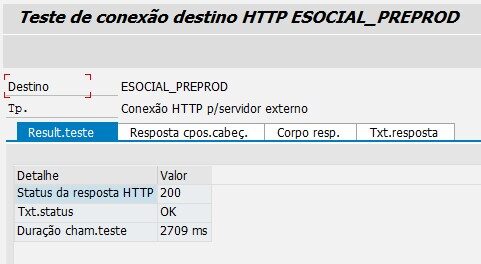
8. Caso sua conexão falhar ou você tiver mais dúvidas, revise todas as configurações de acordo com o documento Digital Certificates: How to configure the digital certificates to sign eSocial events XML files and connect to restricted production environment, que está anexado à SAP Note 2514483.
Além disso, você pode conferir a SAP Note 510007 – Setting up SSL on Application Server ABAP . Nela você encontra todas as configurações e parâmetros que podem impactar sua conexão.
E se você quiser saber mais sobre o eSocial na SAP Community, se atualize sobre os últimos posts buscando a tag HCM Payroll Brazil.
Você gostou desse post? Dê um Like e compartilhe o conteúdo com seus colegas.
Fique à vontade para deixar um feedback, comentário ou pergunta no espaço abaixo. E não esqueça de seguir a tag HCM Payroll Brazil na SAP Community para ficar ligado nas últimas notícias sobre o eSocial.
Abraço,
Alice
New NetWeaver Information at SAP.com
Very Helpfull
