Map your source data to your target system with Advanced Data Migration
In my previous blog, I demonstrated how to Extract your source data and prepare it for loading into your target system with Advanced Data Migration. In this blog, I show how to map your source data to your target system. As before, the Northwind database is my source, and SAP table KNA1 my respective target as follows:
| KNA1 | Northwind | ||||
| FIELD | DESCRIPTION | KEY FIELD | LOOKUP TABLE | ACTION | FIELD |
| MANDT | Client | X | T000 | Dafault | 001 |
| KUNNR | Customer Number | X | Copy | CustomerID | |
| LAND1 | Country Key | T005 | Xref | Country | |
| NAME1 | Name1 | Copy | ContactName | ||
| NAME2 | Name2 | Rule | LEFT ( CompanyName , 35 ) | ||
| ORT01 | City | Copy | City | ||
| PSTLZ | Postal Code | Copy | PostalCode | ||
| REGIO | Region | T005S | Xref | Region | |
| STRAS | House number and street | Rule | LEFT ( Address , 35 ) | ||
| TELF1 | First telephone number | Rule | LEFT ( Phone , 16 ) | ||
| TELFX | Fax number | Copy | Fax | ||
| ANRED | Title | Rule | LEFT ( ContactTitle , 15 ) | ||
To start with, I create a Migration Object Database in my SQL Server, like creating my Migration Source Database before:

And register it accordingly in ADM > Common > Configuration > Data Source Registry:
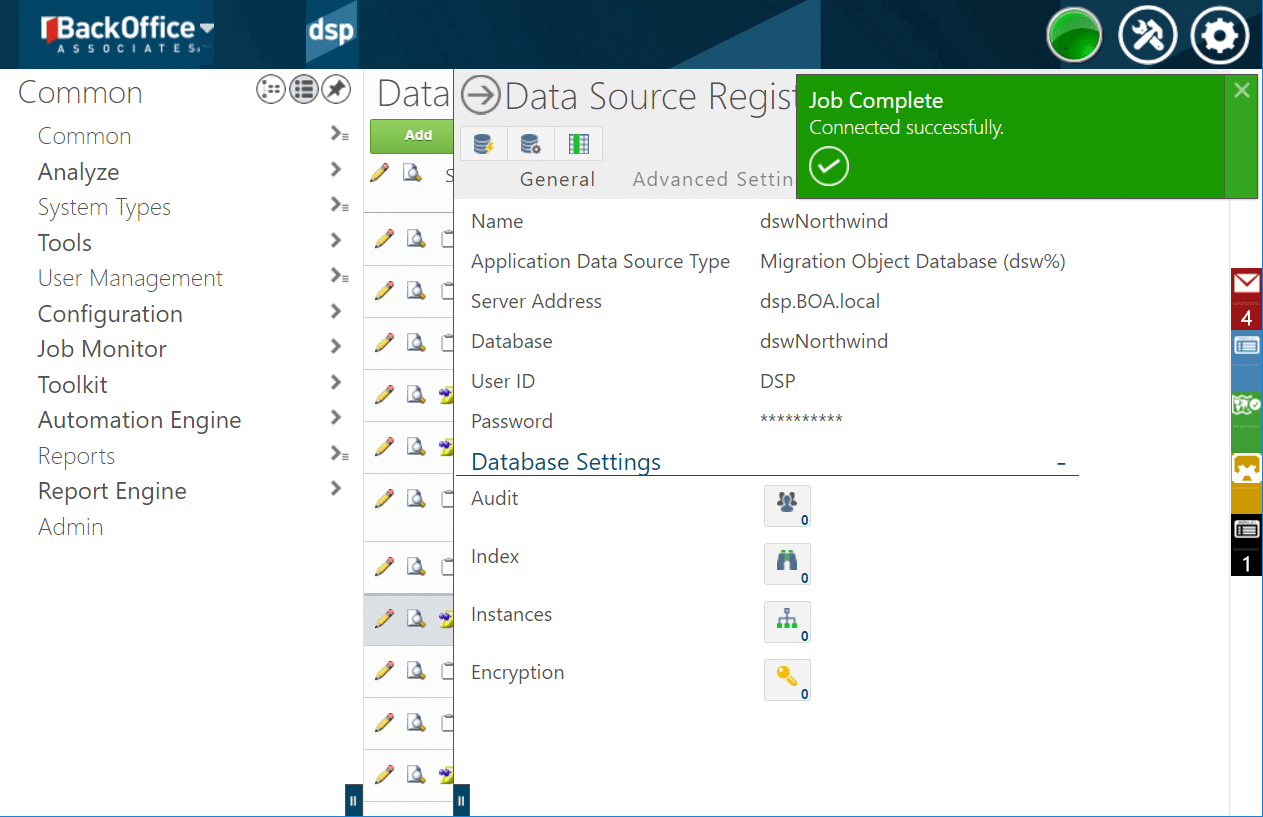
With this I move into ADM > dspMigrate > Elements > Process Area. Here I define, that this part of my migration concerns my sales and distribution process area:

In ADM > dspMigrate > Elements > Object I then specify that it is in fact my customer master data that I am migrating:
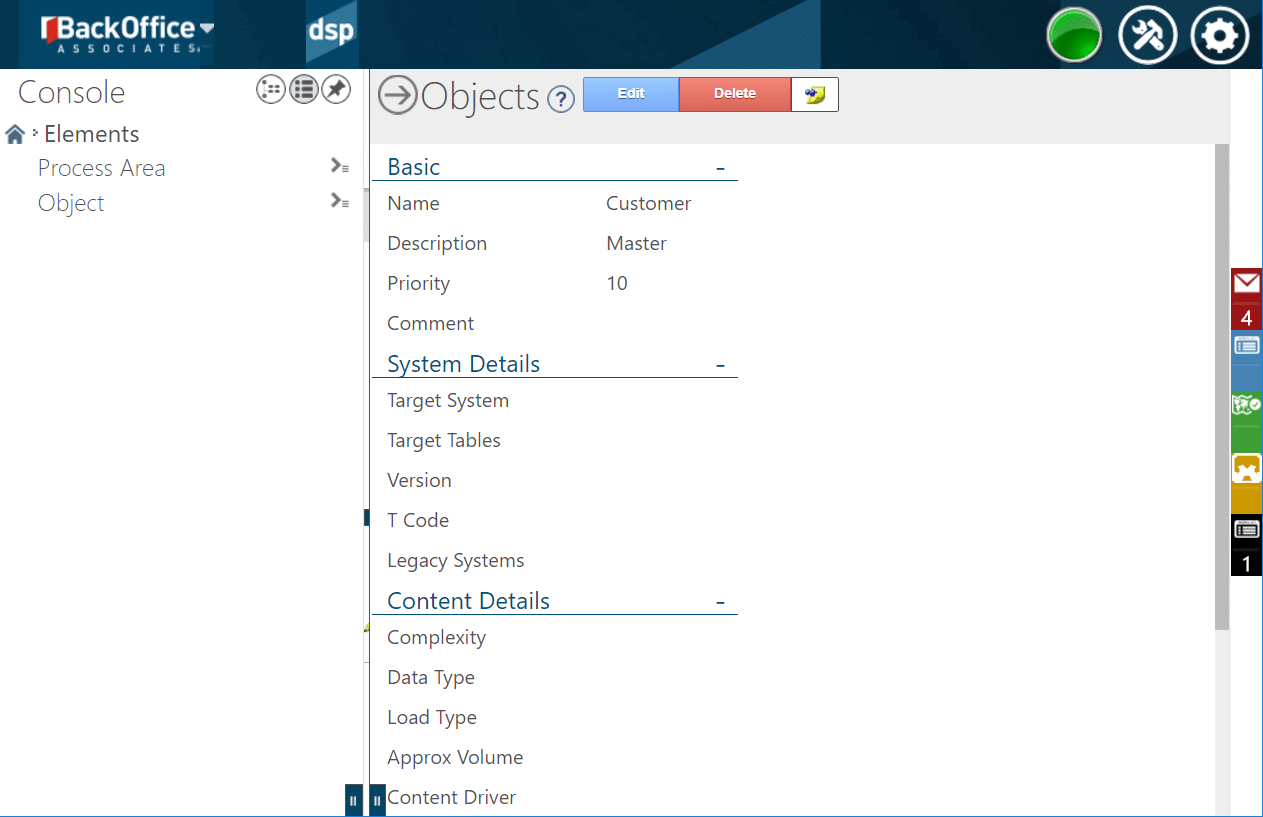
And assign my Administrator user as the Developer target contact:
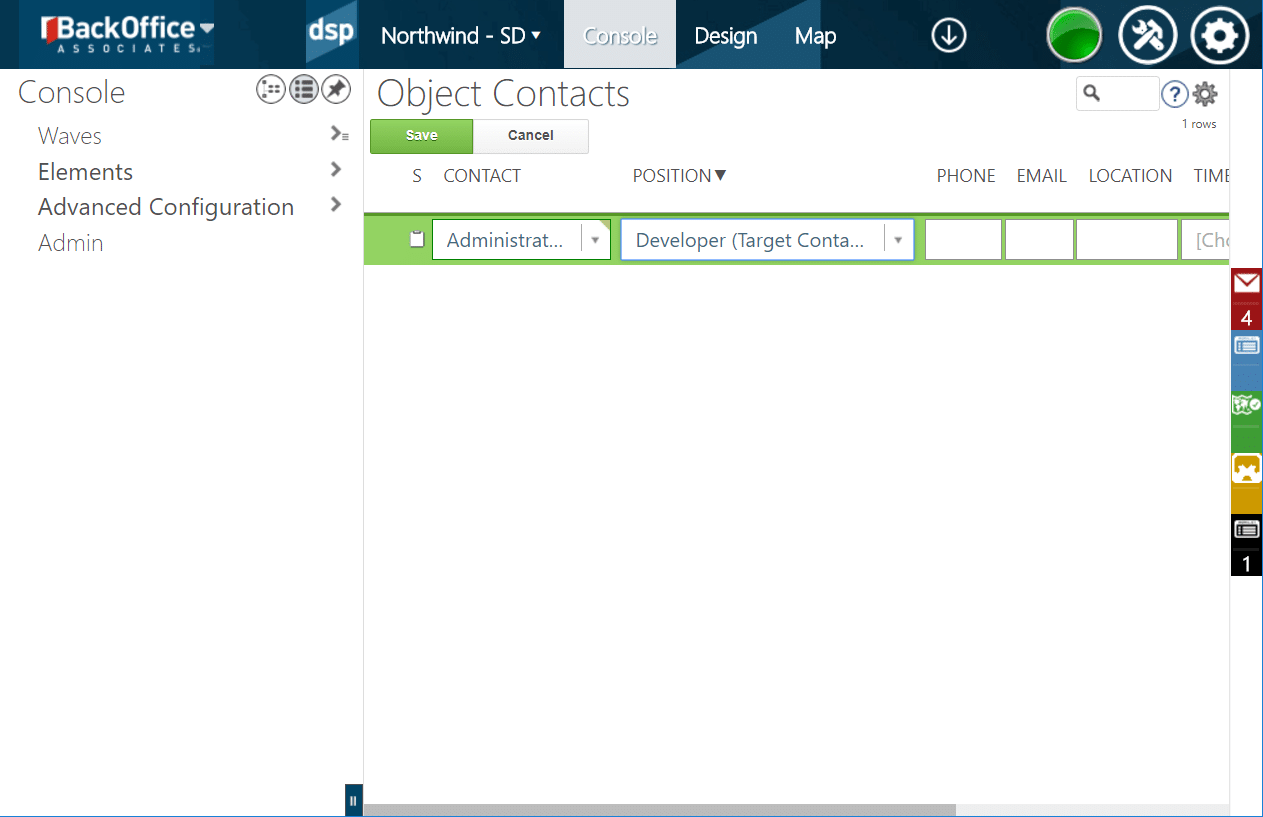
Next, in ADM > dspMigration > Wave, I define the logical partition of my migration including its Target System, Client and Language:

Subsequently, I assign my Process Area to my Wave including my previously created Migration Object Database in Data Source ID field:

And my Customer – Master Object to my Process Area:

Thus, I move into Design and import my Target, which is the first of the CustomerMasterBasicSAPTables that I found in my previous blog Get to know your target system with Advanced Data Migration:

Next I define my Target Source as my sdbNorthwind Migration Source Database:

I must also define my source System Type ID:

This allows me to select the Target Fields I would like to map with key fields already being preselected and subsequently Sync to Map:
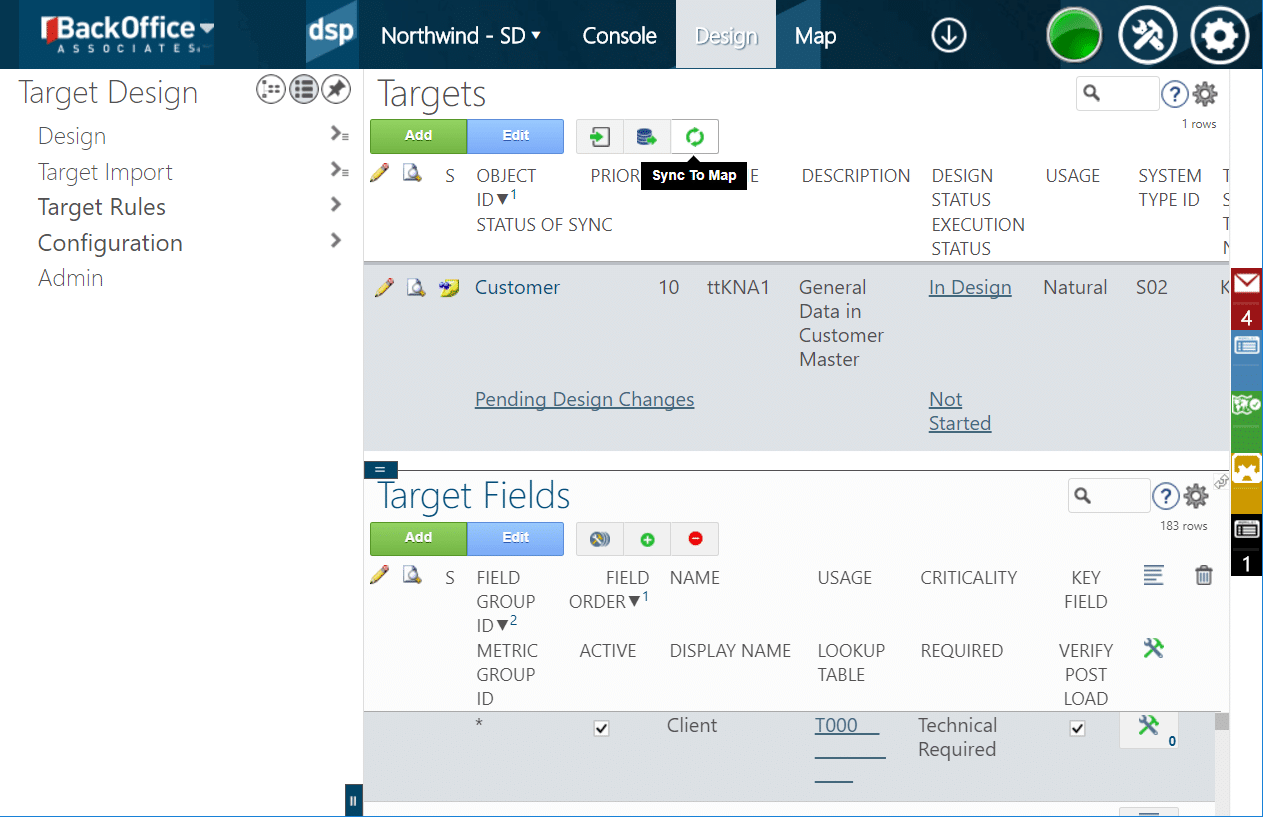
With this my Design is done so that I can move on to Map and select my Customers table as the Target Source and continue to my Mappings:
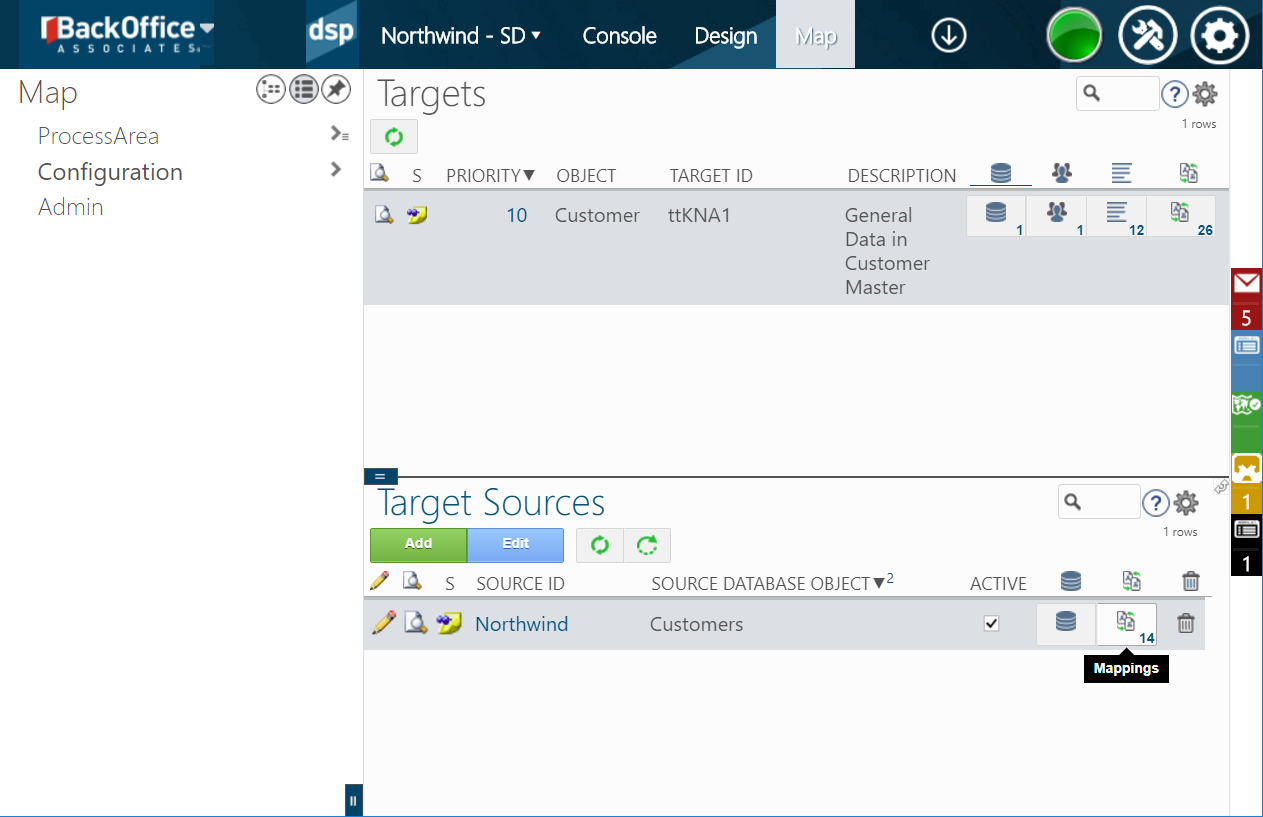
There I define my mappings per my mapping table:

As well as my Value Mapping that always shows my percentage mapped. In my case I have already mapped 13 out of 21 Countries, i.e. 61%, but only 5 out of 19 Regions, i.e. 26%:

With all value mappings complete I Submit All my mappings and Approve them subsequently:

As a result, I get an overall green status. Next, I would Create the Target Table, Source Table and All Rules with Automation in preparation for the data transformation, but this is a topic that I will cover in my next blog:

I hope that this gives you an idea of the mapping capabilities of ADM so that you can decide when these might be advantageous over or in conjunction with other migration tools like LT or TDMS.
New NetWeaver Information at SAP.com
Very Helpfull
