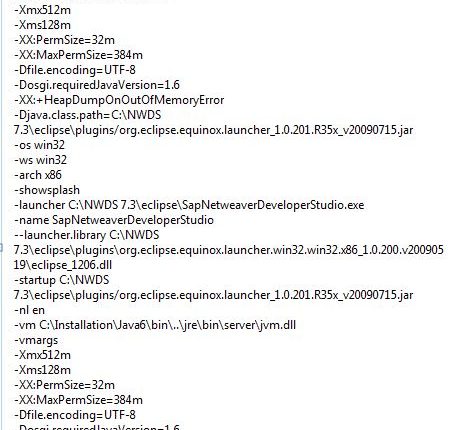NWDS 7.3 Installation
NWDS 7.3 Installation: This document is to show step by step instruction to install NWDS 7.3 on your system.
Prerequisites:
Hardware (minimal requirements)
3 GB free disk space
2 GB RAM
Softwares (downloaded from SSM):
Nwds-extsoa-7.3-EHP1-SP15-PAT0003-win32
SAP JVM 6 “Windows Server on IA32 32-bit”
Steps to be followed:
Install SAP JVM 6 to your system by following the afforded steps.
Extract the Nwds-extsoa-7.3-EHP1-SP15-PAT0003-win32 to respective folder
After extraction navigate to the path: nwds-extsoa-7.3-EHP1-SP15-PAT0003-win32_1eclipse, there exists the SapNetweaverDeveloperStudio.exe file
Create a shortcut of the .exe file.
Copy the path of installed SAP JVM 6: C:Program Files (x86)SAPSAP JVM 6 (61_REL i486 opt)in
Right click SAP Netweaver Developer Studio shortcut file -> Open properties and in target paste the copied path by adding javaw.exe at the prefix “C:UsersEPSoftware
wds-extsoa-7.3-EHP1-SP15-PAT0003-win32_1eclipseSapNetweaverDeveloperStudio.exe C:Program Files (x86)SAPSAP JVM 6 (61_REL i486 opt)injavaw.exe”
If you try to open the shortcut the following error message will be displayed:
“You are running Developer Studio with an unsupported JVM”
“Current JVM:
Oracle Corporation JRE 1.8.0_07
Supported JVMs:
JDK provided by SAP AG: java.version 1.6.0_07 or higher
JDK provided by Sun Microsystems Inc: java.version 1.6.0_07 or higher”
Click on Ok. A dialog box appears, navigate to SAP JVM 6 -> javaw.exe file and click ok.
Restart NWDS 7.3 file and set your workspace path and start developing your application.
Common Error:
Below is a common error displayed while installing the NWDS 7.3

To resolve it, download Windows Server on IA32 32-bit JVM file from SAP Service Market Place.
New NetWeaver Information at SAP.com
Very Helpfull