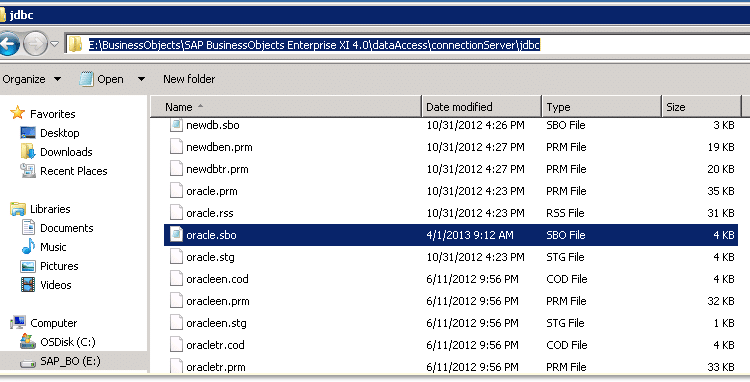SAP Business Objects XI 3.X installation with oracle 10g database
SAP Business Objects XI 3.x installation with Oracle 10g Database
SAP Business Objects XI 3.X installation with oracle 10g database: Installing SAP Business Objects XI server with Oracle as the repository and audit database. We can install BO XI application with different types of DB. i.e. SQL, Oracle, Sybase etc. Now, I would like to tell you about oracle DB. It is very simple steps to create DB and its schema’s for connecting BO Xi Repository and Audit database while installing BOE XI in the environment.
Following are the components which are part of the installation process:
- SAP Business Objects Enterprise 3.1 SP latest patch.(32 bit Architecture)
- Oracle Client 10.2.0.1.0 (32 bit)
- Oracle Server 10.2.0.1.0 (32 bit)
Following are the steps for creating the Oracle Schema’s and configuration.
1.) Create schema for Business Objects Repository and Audit databases in the Oracle Sever.
Below are the scripts or command for creating the schemas in Oracle 10g server.
- For BOE CMS 3.1 :-
Create user BOCMS (Schema name)
Identified by bocms (Keep the same name of user as password)
Default tablespace ….(specify the Tablespace for CMS schema)
Temporary Tablespace…..( Temp Tablespace for the CMS Schema)
Quota Unlimited on ……( Tablespace for the CMS Schema);
Grant Connect, Resource to BOCMS (CMS schema name);
- For BOE Audit 3.1 :-
Create user BOAUDIT (Schema name)
Identified by BOAudit (Keep the same name of user as password)
Default tablespace ….(specify the Tablespace for Audit schema)
Temporary Tablespace…..( Temp Tablespace for the Audit Schema)
Quota Unlimited on ……( Tablespace for the Audit Schema);
Grant Connect, Resource to BOAUDIT (Audit schema name);
Once the Schema will be created then take the TNS entry from Oracle DBA. Also install the oracle client 10g in the server and put the TNS entry in “Oracle_Homeproduct10.1.0db_1
etworkadminlistener.ora” path and check the connection from command prompt window with below given script.
Start=> Run=> cmd=> Ok…..One command prompt window will open.
There put the below command.
C:/Document and Setting/Users> tnsping BOCMS or BOAudit
Test the connectivity of the Oracle database from the Oracle client using the Schema user created for Business Objects repository and audit databases.
Test the privileges of the Schema users created.
Now, follow next steps to installation of BOE XI 3.1 with Latest Patch in windows server.
INSTALLATION OF BOE XI 3.1 :-
1.) Start installation of the SAP BO Enterprise software. Click the Setup file executable to start the installation process for Business Objects XI 3.1. Select the language to run the setup.
2.) Follow the instructions and exit all other applications. Click Next to continue.
3.) Accept the License Agreement. Click Next to continue.
4.) Provide the Authentication Key (License Key) and all the other details. Click next to continue.
5.) Select the Language packs as required. Click Next to continue.
6.) Select Use and existing database server option. Change the default location of the Destination folder of the setup to: D:Program FilesBusiness Objects.
7.) Default CMS port is 6400. Provide the Administrator password.
8.) The Node Name and Port of the SIA are automatically detected. Click Next to continue.
9.) Provide the Log In credentials for the two separate Oracle schemas created for CMS and Audit databases. The Server is the global name of the Oracle database instance where the two schemas are created.
Here, in this scenario two box will be appears on the screen one is for BOCMS and one is for BOAudit database.
- In BOCMS box select database :-
Server :- Host name
Username :- bocms
Password :- *******
- In BOAudit box select database :- Oracle
Server: – Host Name
Username: – boaudit
Password: – ******
10.) Install the Tomcat Web Application server. Do not configure IIS Web Server. Click Next.
11.) Tomcat ports are automatically allocated. Click Next to continue.
Configuration of Tomcat :-
- Connection Port :- 8080
- Shutdown Port :-8005
- Redirect Port :- 8443
12.) Click Next to continue at the Start Installation window. Installation begins. Click Finish when the installation process is complete.
After the installation is finished best practice is to restart the server in order to refresh all connections.
Through this way we can installed BO XI 3.x and above upgrade version with Oracle 10g DB.
Regards,
Atul Divekar
New NetWeaver Information at SAP.com
Very Helpfull