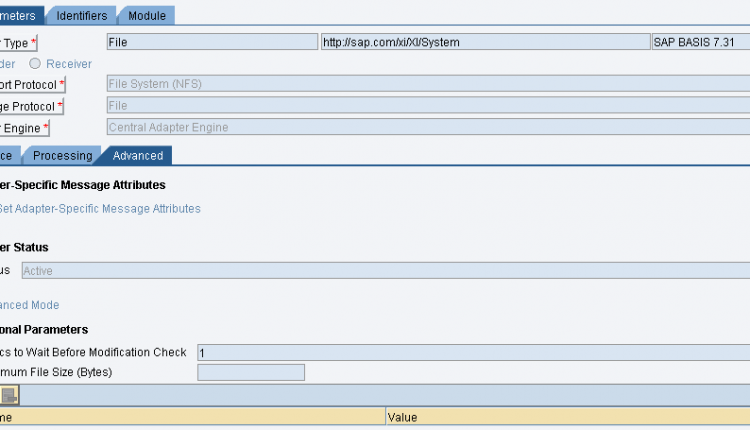Troubleshooting the File Adapter (Last Updated on 02 July’10)
+“O villain, villain, smiling, damned villain!” – William Shakespeare +
Troubleshooting the File Adapter: One of the topic that finds it’s place frequently in the forum discussion is the File adapter.
Infamous for the errors and warnings that a developer encounters during configuring the same, the File adapter to be very frank is not quite really the ‘villan’ of the adapter family. Some checks and precautions from our side can actually mend this bad child into one of the most lovable and exciting adapters to work on in XI.
In this blog , I will try and list down most of the frequent errors that we come across in File adapter scenarios and troubleshooting tips to help rectify the same.
h4. 1. Transmitting the message to endpoint https://:/sap/xi/engine?type=entry using connection AFW failed, due to: Received HTTP response code 403
Tip: Activate the service sap/xi/engine in transaction SICF
h4. 2. “Configured source directory does not exist”.
Tip: In case you have used FTP as the protocol, you need to have a FTP server configured. If you have used NFS, it means that you are accessing a folder on the XI server itself, for all others use FTP. More on FTP – Along came a File Adapter, Mr. ‘FTP’ and Rest of the Gang
h4. 3. Transmitting the message to endpoint https://:50000/sap/xi/engine/entry?action=execute using connection AFW failed, due to: Received HTTP response code 404
Tip: Note the wrong port 50000 here.
a) Run Tcode SMICM , and then goto -> services (or Shift-F1). Check what is your ICM HTTP port. Usually it is 8000.
b) Open the business system of your integration server in the SLD, Check if you have specified https://:8000/sap/xi/engine?type=entry as pipeline URL there.
c) Verify if com.sap.aii.connect.integrationserver.r3.httpport is correctly set in the Exchange Profile.
h4. 4. Conversion initialization failed: java.lang.Exception: java.lang.Exception: java.lang.Exception: Error(s) in XML conversion parameters found: Mandatory parameter ‘xml.keyfieldName’: no value found
Tip: In case you have multiple records and they have various occurances, then make sure you have a key field for each record specified in your content conversion.
h4. 5. Transmitting the message to endpoint https://:/sap/xi/engine?type=entry using connection AFW failed, due to: com.sap.aii.af.ra.ms.api.RecoverableException: java.nio.BufferOverflowException.
Tip: The following is a reply from Shravan Miryala in a thread that was closed.
OSS note 872508 explains this error.
Also check icm/HTTP/max_request_size_KB parameter is set to max value 2097152 in the instance profile.
OSS Note 872508 – XI 3.0 AF: BufferOverflowException when sending large msgs
Here is a copy of the OSS Note
Symptom –
When sending large messages > 16 MB through the XI Adapter Framework, you proradically receive a java.nio.BufferOverflowException in the J2EE trace and/or Audit Log.
Other terms
XI30, File Adapter, JDBC Adapter, Messaging System, XI Adapter
Reason and Prerequisites
This problem is caused by a bug in the Sun JVM and has been fixed as of version 1.4.2_08 and 1.3.1_16.
For details, refer to https://bugs.sun.com/bugdatabase/view_bug.do?bug_id=4949631 .
Solution
If you are using JDK 1.4.2, upgrade to JDK 1.4.2_08 or higher. If you are using JDK 1.3.1, upgrade to JDK 1.3.1_16 or higher. For details regarding the JDK upgrade, refer to note 718901.
h4. 6. Could not process due to error: com.sap.aii.adapter.file.configuration.DynamicConfigurationException: The Adapter Message Property ‘XXXXX‘ was configured as mandatory element, but there is no ‘DynamicConfiguration’ element in the XI Message header
Tip: Make sure in the file adapter -> Adapter Specific Identifiers you have selected XXXXX
Note: XXXXX can be FileName, Directory, FileType, FileEncoding, SourceFileSize, SourceFileTimeStamp, SourceFTPHost
h4. 7. Attempt to process file failed with java.lang.Exception: Exception in XML Parser (format problem?):’java.lang.Exception: Message processing failed in XML parser: ‘java.lang.Exception: Column value ‘12345678’ too long (>6 for 38. column) – must stop’, probably configuration error in file adapter (XML parser error)’+ (**Receiver Channel**)+
Tip:
a) Check the target payload after mapping and make sure all the fields are generated. In case any field is not created the FCC for fixed length files will fail.
b) Check the value being genrerated at the mentioned column value. verify if its length matches the length of the field in that position.
h4. 8. Channel has not been correctly initialized and cannot process messages (**Receiver Channel**)
Tip: Check if for the Recordset structure you have provided the occurance details. For example Header,1, Body,* etc. If so remove the occurance. The receiver file adapter does not require occurances to be mentioned. Only sender file adapter expects the same.
h4. 9. Error: Message processing failed: Exception: ftp access error: java.net.SocketException: Connection reset
Tip: A socket exception normally implies a network connectivity issue. Check if you can connect to the FTP server from your XI server. Try to ping the FTP port from your XI server and check if it works fine.
h4. 10. Error occurred while connecting to the FTP server
“XXX.XXX.XX.XX.com:21”: java.net.SocketException: Connection timed
out:could be due to invalid address
Tip: This is probably due to the adapter unable to do a host name resolution. Instead of XXX.XXX.XX.XX.com or of XYZ.X.ZZ.org (host name), try giving the ip address of the server.
*11. Message processing failed. Cause:
com.sap.engine.interfaces.messaging.api.exception.MessagingException:
com.sap.exception.standard.SAPIllegalArgumentException: The parameter “argument”
has the value “XXX”, so it contains the character
“XXX” which is not allowed
Tip: This is usually due to the ASMA properties. Check if it is enabled in case your scenario is configured to use ASMA.
11. My File adpater is not picking the files. But it was working fine, what is going on? *
Tip: Multiple things you can try.
a. Goto VA or NWA and check if there is a lock on the aprticular adapter. In NWA -> Availability and Performance Management -> Resource Monitoring -> Locks
b. Restart the Adapter service for file
h3. Additional Info:
To see the exception stack trace in the adapter log files present in the XI server, navigate to
/usr/sap/[SID]/[instance]/j2ee/cluster/server[N]/log/applications.[n].log
/usr/sap/[SID]/[instance]/j2ee/cluster/server[N]/log/applicationscom.sap.xixi.log
h3. Wiki Link – Click Here
New NetWeaver Information at SAP.com
Very Helpfull