Understand the new Account Determination for Tax codes in S/4 Hana Finance 1709
Abstract
With SAP S/4 Hana Finance version 1709 on Premise edition Learn the new concept of account determination in tax codes and difference between the ECC and prior version of S/4 Hana versions.
Key Concept
- The main concept of determination of different general ledger accounts for the same tax codes in different countries for same transaction types.
- Reduce the number of tax codes creation in the system. Since SAP has limitation of with the number of 2 digit tax codes this helps so that we don’t setup different tax codes for the sake of different GL postings.
- Different rules can be setup to have same GL account for all the countries and define to have different GL account for some countries in exception. This can have further criteria by having tax code and country combination
Many times a need arises under SAP Global implementation projects which use same chart of accounts across all the company codes, but need to have different GL account to be derived for the same tax code. We can have different tax percentages setup for the same tax codes but GL account determination is limited for the same transaction key. Please see Figure 1 for clear understanding.
SAP had a limitation till now wherein we need to setup different tax codes for deriving different General ledger accounts based on the transaction key. We can use only setup same tax codes in different countries as along they derive same GL account for the same transaction key refer to Figure 1.
This new feature in S4 Hana 1709 release allows to derive different GL Account based on the same tax code in different countries for the same transaction key (For Example’s, MWS Input output taxes)
Before 1709 version in ECC and S/4 Hana upto 1610 version as shown in following combination where we cannot have different GL account for same tax code and transaction Key

Learning Objectives
Reading this article, you’ll learn:
- Understand the new feature of account determination for tax codes in 1709
- Configure to assign different GL accounts to same tax codes in different company codes belonging to different countries
- Post the document to display how system derives different GL accounts for the same tax codes
The idea of this article is not give details about the tax procedure, assignment of tax procedure to country and configuration of tax codes. Just at the high-level tax codes are defined at the country level in SAP. They have the actual rates which will used for calculating the taxes based on the tax calculation procedure. Multiple tax codes can be defined for different types of taxes such as input, output, Non-deductible etc., This is standard process of setting up taxes.
The scope of this article is to explain the new feature available from 1709 SAP S/4 Hana on Premise. For demonstration purposes I have two company codes GS01 and GS02 setup for countries Germany (DE) and Great Britain (GB). They share the same chart of accounts INT and same output tax code setup A1.
Please see the below figure2 wherein we can have different GL accounts for the same tax code and transaction key in S4 Hana 1709

In the following steps let’s see how we can achieve this through configuration and then I will proceed to show the document posted to the respective tax codes for different company codes.
Step 1. Define Tax posting
In Customizing for Financial Accounting, choose Financial Accounting Global Settings ® Tax on Sales/Purchases ® Basic Settings ® Posting ® 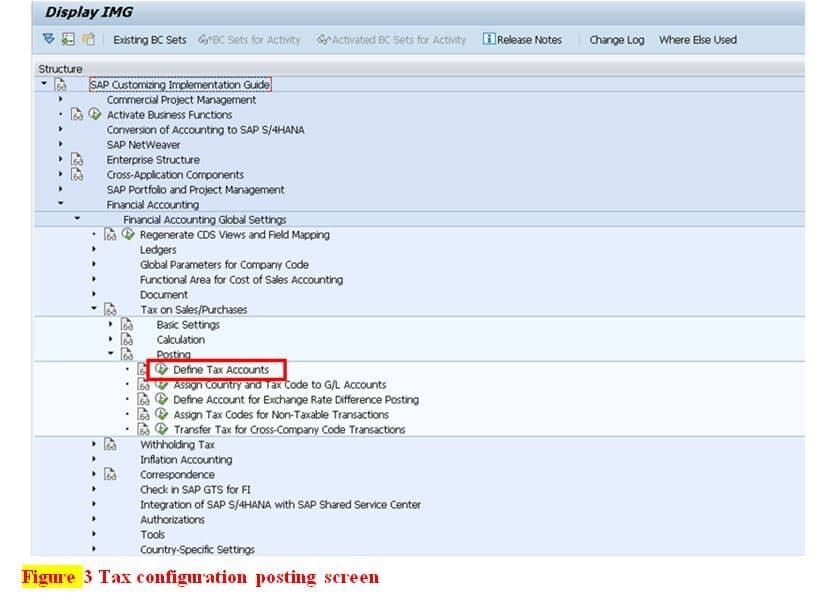 Define Tax Accounts
Define Tax Accounts
There two ways of assigning GL accounts either directly in FTXP after defining the tax codes or we can assign GL account at this step which is OB40 once we have defined tax codes in FTXP. As shown above click on the Define tax accounts this used to be OB40 transaction code in previous ECC and until 1610 we could assign GL accounts here. But it is different now as you can see in figure 4 it has now posting keys, rules and accounts. The only difference between previously and current one is rules which is where define based on what rule we assign GL accounts.
Step 2 : Define Posting Key for the transaction key
As shown in Figure 4 below click on folder Posting Key. Here we define posting keys for the transaction keys MWS. I would like to keep them as standard here.

Step 3 : Define Rules
Highlight MWS transaction key as shown Figure 4 and then click folder Rules which will bring to screen Figure 5
Select new Entries and key in the chart of account INT and check Tax code and Country and click save

Here we define what rule we need to follow for the transaction keys MWS.
Three options are available for each Chart of accounts and transaction key combination one is Tax code and other is Country.
Option 1: No check
Option 2 : Only Country is selected
Option 3 : If tax code and Country
Please note per chart of account and transaction key we have to chose one option. Please see the below chart Figure 6 for the combination of the entries maintained.

Based on the Figure 6 above the following are the detailed explanation
Option 1 : only 1 Entry is maintained and for all tax codes in Chart of accounts ABC for transaction key MWS the GL account will be same. (This option was also available in the previous version also)
Option 2: Two entries are maintained but the country key is optional here. Entry 1 for all tax codes in Chart of accounts CAFR for transaction key MWS the GL account is 445621 except for country NL which will be 445620. Means this option also supports same tax codes with transaction key MWS can have different GL accounts based on country.
Option3: More granular level here tax code entry is mandatory and country key is optional. Two entries are maintained Entry 1 for tax code A1 in all countries in Chart of accounts INT for transaction key MWS the GL account will be 175000 except for country GB country the tax code A1 will be 175001.
Please note: In all the above options GL account entry is mandatory.
Option 3 will be demonstrated as a part of this article
Step 4 : Assign GL accounts
Highlight chart of account INT as shown Figure 5 and then click folder Accounts which will bring to screen Figure 7
Select new entries
Key in tax code A1 and GL account 175000
Second entry A1 for tax code , country GB and GL account 175001 as shown in Figure 7
Click save

Step 5 : Verify tax codes
Using Transaction code FTXP to verify the tax codes A1 in countries DE and GB have different GL accounts as shown in Figure 8 (DE country ) and Figure 9 (GB country )


Step 6: Verify transaction postings
I have simulated the two customer invoice documents in company GS01 and GS02 to display the postings
As we can see in Figure 10 simulation in company code GS01 in country DE with tax code A1 posting to GL account 175000.

In Figure 11 simulation in company code GS02 in country GB with tax code A1 posting to GL account 175001.

Thus we can see how easy the configuration is for assigning GL accounts based on the various options given by SAP. This is one of the best feature which was due long time from SAP for deriving different GL accounts for the same tax code.
Let me know how useful is this article and also about this new feature also which SAP S/4 Hana 1709 has provided.
Thanks
Srinath Gogineni
Previously published articles by me.
https://www.linkedin.com/pulse/whats-new-sap-s4-hana-finance-addition-speed-srinath-gogineni-pmp/
https://sapexperts.wispubs.com/Financials/Articles/Accelerate-Your-Financial-Closing-with-New-Line-Item-Transaction-Codes-in-SAP-S-4HANA-Finance?id=49C89FF768CE4570ACC5CD76A282F6A4#.WiwYwkqnE2w
https://sapexperts.wispubs.com/Financials/Articles/How-to-Use-the-Extension-Ledger-Functionality-in-SAP-S-4HANA-Finance?id=#.WiwY0UqnE2w
New NetWeaver Information at SAP.com
Very Helpfull
