Pre-checks in System Conversion
1 Introduction
This document provides an understanding what is Pre-check(s) report as a tool and what does it provide to the system conversion. The document mentions how the Pre-check(s) report is used during the system conversion to provide a detailed functional perspective changes that impact the system conversion of and SAP ERP 6.0 EhP (0-8) system to SAP S/4 HANA Enterprise Management solution. The Asset Accounting Pre-checks are included that can used as a tool for the any system conversion to financial solution (sFIN or S4HANA) from the SAP ERP 6.0 EhP (0-8)
2 Pre-checks
SAP supports the customer system conversion projects with a Pre-checks tool as a second step in the sequence, after Maintenance Planner step, which needs to be carried out in the system conversion process in the Discovery / Preparation Phase, as shown in the figure below.
Pre-checks are shipped as SAP Notes to customers that want to convert to S/4HANA. Pre-checks as a tool is delivered in a form of the Report that is needed to be executed in the source SAP ERP System. These pre-checks report identifies the mandatory step the system conversion project needs to take before attempting the conversion of the system to SAP S/4HANA. This makes sure that the system can technically be converted and that the business processes can start working directly after the conversion process has been completed.
2.1 Different Modes of Pre-Checks
The Pre- check can run in a two modes:
A. Manual mode in preparation phase:
- We can run Pre- checks for the system conversion – Discovery / Preparation phase in a manual mode any number of time in the source SAP ERP system.
- Pre-checks tool and Maintenance Planner tool are independent of each other in the preparation phase of the system conversion and can be run in any sequence.
- The Pre-checks tool can be run in the manual mode in the source SAP ERP system and is independent of the results of the Maintenance Planner step
- It is recommended (not mandatory) to execute pre-checks based on the stack.xml file provided by Maintenance Planner. Using the stack.xml file would provide a more precise results during pre-checks
- Running of Pre-checks in the source SAP ERP system in the manual mode before approaching the system conversion helps the project to take note of the information provided by the pre-checks early in the process and also provides a magnitude of effort for steps that may be needed to be carried out in the source SAP ERP system before and after conversion process.
- The result of the pre-checks is provided as a list of items that the project needs to address in the source SAP ERP system before you start he conversion process
B. Triggered by Software Update Manager in realization phase:
- In the system conversion – Realize phase, the pre-checks will be run twice again during the actual conversion process and is triggered by the Software Update Manager (SUM).
- In this phase the Maintenance Planner results should be in a passed* status and the stack.xml file generated in the Maintenance Planner is a pre-requisite for the pre-checks to run successfully.
- The SUM tool stops conversion if the item is not solved and the error still persists.
*Maintenance Planner check has provided output that mentions that the Source SAP ERP system can be converted to SAP S/4HANA system without any hurdles.
2.2 Details of different Pre-checks modes
The below figure highlights the details of the 2 modes of the pre-checks
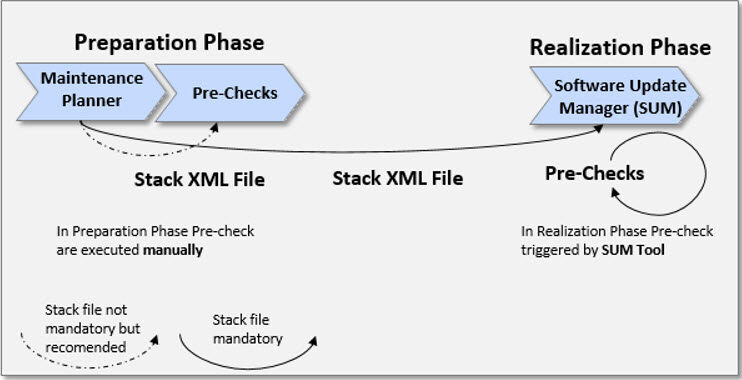
2.3 Steps to enable Pre-Checks in the source SAP ERP system
- Implement SAP Note 2182725 and all attached related notes.
- Make sure to use latest version of this note and regularly check for updates of all attached notes.
- Implement and run the report R_S4_PRE_TRANSITION_CHECKS in client 000 on every system in your system landscape (sandbox, development, quality assurance, productive) that you want to convert to SAP S/4HANA.
2.4 Steps to enable Pre-checks for the Accounting Area in the source SAP System
Controlling and General Ledger pre-checks are included in the report R_S4_PRE_TRANSITION_CHECKS but the pre-check program for Asset Accounting (FI-AA) is not included in this report.
To run pre-checks for Asset Accounting all SAP Notes listed in the collective SAP Note 2333236 must be implemented.
The details of prerequisites, how prepare the system before running the pre-checks for Asset Accounting is describe in the document attached in the SAP Note 2332030 – Conversion of accounting to SAP S/4HANA
3 How to run Pre-checks manually in the source SAP ERP system
- Run the report R_S4_PRE_TRANSITION_CHECKS in transaction SE38 or SA38 in client 000 of your source SAP ERP system to perform the checks across clients
- Perform the report using the option Check Class Consistency Check In case of missing check classes, make sure that you have implemented the latest version of SAP Note 2182725 and related notes and then, if required, open a ticket on the corresponding component for the check class mentioned in the error message.
- For add-ons, contact the add-on vendor
- •If all check classes exist, run the report with the option S/4 Pre-Trans. Check Results and provide the path to the stack.xml file (that is provided by the Maintenance Planner). You have to copy the file to your ABAP system, for example, to /usr/sap//Download-Optional for this manual pre-check step
- • Make sure to activate the simulation mode. You may want to create a variant to make starting subsequent checks easier.
- • The report RASFIN_MIGR_PRECHECK needs to be run in each of your productive clients (in contrast to the report R_S4_PRE_TRANSITION_CHECKS which needs to be run only in client 000).
3.1 Result of Pre-checks executed manually in the source SAP ERP system
Pre-Check Messages and Their Meanings
The pre-checks result in green, yellow, or red messages:
Green messages – Return code 0
These messages indicate that there are no technical or other problems and the conversion can go ahead.
Yellow messages – Return code 4
These messages provide information about different topics such as changes to Business Functions or adaptions that can be done before or after the conversion. There are no technical problems and the conversion can go ahead. However, some of these yellow messages may be about issues that can cause data loss, even if there is no technical problem affecting the conversion. For instance, per default, no custom table appends are retained during the conversion – the data from those fields is just lost.
Caution:Check yellow messages carefully to keep non-technical conversion issues (such as data loss) from affecting your business processes after the conversion.
Red messages – Return code 8 and 12
These messages always indicate serious issues. Either the conversion will not run because of technical issues, or there are data loss issues where tables have to be deleted manually, or corrections are necessary that can only be done before the conversion.
The overall check result return code must be lower or equal to 4. Otherwise the Software Update Manager (SUM) will not be able to perform the conversion of your system. In case the check result return code is 8 or 12 it is considered as errors. To solve the error, follow the instructions in the messages. The instructions refer to SAP Notes. In this way, resolve all issues until the check report results in a return code lower or equal to 4. Below is a sample report of the result of a manually executed pre-checks
3.2 Example/Sample of Return Code in the results of manual Pre-checks run
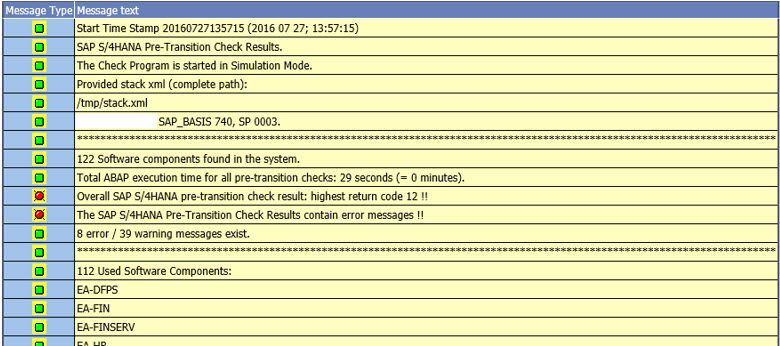
Example of Return Code ‘4’ are shown below
Example of Return Code ‘8’ and Return Code ‘12’ are shown below

3.2.1 Manual Pre-checks execution and results
- Pre-checks need to be executed in every system in the landscape of the source SAP ERP system(Development, Quality and Production) separately just to be sure that the results are the same
- The process of pre-checks in every customer system will be the same but result of the execution of the pre-checks in every customer will differ as the constellation of the source SAP ERP system of each customer will vary. Hence the results also vary accordingly
3.3 Resolution to Pre-checks results manually in the source SAP ERP system
The resolution in the SAP Notes may be any of the following activity in the source SAP ERP system:
- New Customizing / configuration or change to the existing configuration
- Running a report
- Carrying out code adjustments
- Activation of functionality
- Re-looking at Authorization component
- The SAP notes in the messages could also be just providing information of a functionality
The result return code 4 also can be resolved using SAP notes, this will help the overall check result return code to be lower than 4.
Ideally as per SAP recommendation we should start the system conversion activity in the sandbox system and carry out the change suggested in the SAP Notes to solve the errors to get the Pre- check result return code to lower or equal to 4
After you have done the changes suggested in the SAP Notes you can re- run the pre-checks via the same report in simulation mode. This can be repeated till the overall check result return code must be lower or equal to 4.
The flow of activities are shown in the figure below:
The effort to solve each of the error may depend on the different variables in the source SAP ERP system and the effort may vary from customer to customer for same object
4 Automatic Pre-checks by Software Update Manager
Once you have solved the errors in the source SAP ERP system using different SAP Notes and the result of the last pre-checks has return code lower or equal to 4 then the source SAP ERP system is ready for conversion
Prerequisites: You have to run the Maintenance Planner before starting the pre-checks, because the pre-checks reports require the stack.xml generated by the Maintenance Planner as an input for Automatic pre-checks by Software Update Manager in Realize Phase. You have to copy the file to your ABAP system, for example, to /usr/sap//Download
When your system is in the Realize phase the Software Update Manager (SUM) will trigger the pre-checks automatically again. Here the same things are checked and if there is an error that has not been solved properly then the Software Update Manager (SUM) tool will stop the conversion. The Error needs to be solved again and the Software Update Manager (SUM) can be started again from point where it had stooped to go ahead with conversion.
5 The Pre-check(s) Notes and the related notes
The pre-checks SAP Note 2182725 is an umbrella note that consists of many notes within it. The related notes in the above note are as below:
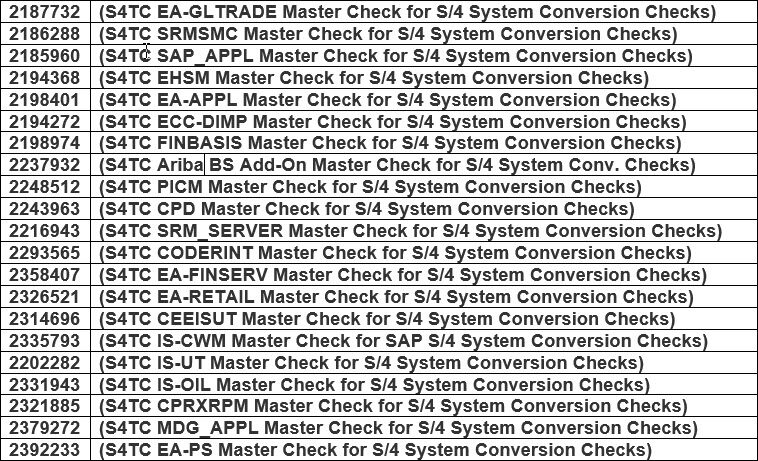
Each of the above SAP Note(s) refers to a Class within the source SAP ERP system and in report checks these classes for any mandatory changes that needs to be carried out as per the target SAP S/4HANA system requirement in comparison to current setting in the source SAP ERP system. Depending on the findings within the source SAP ERP system the result will presented with a return code 0 or 4 or 8 or 12 with information of the error the reference notes of how to solve it.
Each of the Class level SAP Notes further lead to many pre-check SAP notes within the class which are checked in the report and are provided in the result for resolution.
SAP Note: 2182725 – S4TC Delivery of the SAP S/4HANA System Conversion Checks does not deliver any correction instruction.
Please Note: Refer the latest Version of the SAP note in service market place
The SAP Note 2333236 is an umbrella note for all the Asset Accounting pre-check activity and there are further notes that get applied in the system that is listed in the note 2333236 and also mentioned below:
SAP Note 2333236 – Composite SAP Notes: Enhancements and message texts for the program RASFIN_MIGR_PRECHECK does not deliver any correction instruction.
Please Note: Refer the latest Version of the SAP note in service market place
6 Example of how the Pre-Checks happens in the source SAP ERP system
Taking a case of the customer who has EHSM running his system and they execute a pre-checks report in their source SAP ERP system. Below figure show how the report will run in the source SAP ERP system and on identifying an issue will provide a the result in as highlighted
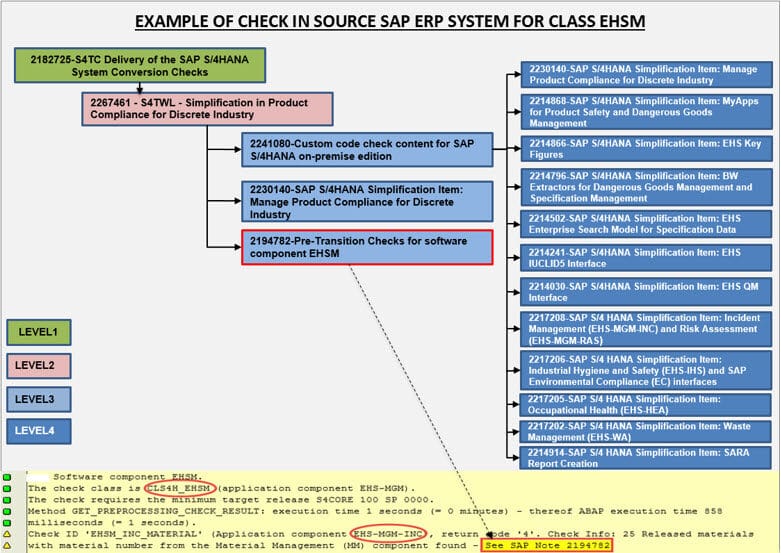
The Figure above shows how the check starts at the first note(Level1) and goes through different levels to check in the source SAP ERP system and recognizes what is incompatible in target S/4 HANA system and highlights the same with information and the SAP note to refer to solve the incompatibility.
Similarly the report checks different classes and gets into further details within each class in the source SAP ERP system and creates a report output log with findings and resolution in each class which needs to be resolved before approaching the system conversion using the System Update Manager (SUM) tool.
7 Pre-checks in Upgrade Scenario
Pre-checks execution would be a mandatory step during the scenario of an Upgrade of the solution from one S/4 HANA Enterprise Management product version to the next version (example: 1511 FPS02 S/4 HANA Enterprise Management to 1610 S/4 HANA Enterprise Management). The Pre-checks in upgrade scenario is used to highlight and identify any incompatibility between the source product versions to the target product version. The pre-checks are used to identify and fix any incompatibilities identified and then perform the upgrade activities of the source solution to the target solution
8 References
Conversion Guide:
https://uacp.hana.ondemand.com/http.svc/rc/PRODUCTION/pdfe68bfa55e988410ee10000000a441470/1511%20002/en-US/CONV_OP1511_FPS02.pdf
https://uacp.hana.ondemand.com/http.svc/rc/PRODUCTION/pdfe68bfa55e988410ee10000000a441470/1610%20000/en-US/CONV_OP1610.pdf
New NetWeaver Information at SAP.com
Very Helpfull





