New Installation of S/4HANA 1610FPS0 – Part 2 – Installation
This blog includes installation of S/4HANA 1610 FPS0 and will focus on creating Sandbox type instance with co-deployed (embedded) gateway.
Please refer other blogs as follows:
| TOPIC release-> | 1709 | 1610 | 1610 | 1610 | 1511 | 1511 |
| stack-> | FPS0 | FPS2 | FPS1 | FPS0 | FPS2 | FPS1 |
| NEW INSTALLATION: | ||||||
| Part 1 – Maintenance Planner | link | link | link | |||
| Part 2 – Installation | link | link | link | |||
| Part 3 – Best Practices Content Activation – USA | link | link | link | link | link | link |
| Part 3A – Best Practices Content Activation – Germany | link | link | link | link | ||
| SYSTEM CONVERSION: | ||||||
| Part 1 – Maintenance Planner | link | |||||
| Part 2 – Pre-checks | link | |||||
| Part 3 – Custom Code Migration WorkList | link |
For all New Installation blogs the documents are available at MobileDocLink and VideoPlayList.
Here is the video for this blog:
STEP 1: OPERATING SYSTEM
It is recommended to install SuSE Linux version 11.4 ,
TIP: Please refer SAP Note 2195019 – Linux: Using SAP kernel 748 and higher or SAPinst 749 and higher on RHEL 6, OL6 and SLES 11.
You can check your operating system version as below:
sid-hdb-s4h:~ # cat /etc/SuSE-release SuSE-release SUSE Linux Enterprise Server 11 (x86_64) VERSION = 11 PATCHLEVEL = 4
STEP 2: USE EXISTING HANA DATABASE (OPTION1)
If you already have a database, please patch the database to 122_02 or higher and you can create container using command:
CREATE DATABASE HDB SYSTEM USER PASSWORD Xxxxxxxn
It takes about 2 minutes to create database with this command.
STEP 2: NEW HANA DATABASE (OPTION 2)
Please use commands below. You could alternatively use hdblcmgui, I used below procedure because hdblcmgui did not allow me to change instance number to 02.
First unpack the archive in folder 51051151_HANASP12_4
====================================================LINUX SCREEN START sid-hdb:/sapmedia/51051151_HANASP12_4 # SAPCAR –xvf IMDB_SERVER100_122_4-10009569.SAR sid-hdb:/sapmedia/51051151_HANASP12_4/SAP_HANA_DATABASE # ./hdbinst![]()
............... ............... Installation done Log file written to 'https://learntips.b-cdn.net/var/tmp/hdb_HDB_install_2016-11-01_13.35.45/hdbinst.log' on host 'sid-hdb'.
After installation of HANA database in case you would like to install integrated livecache, please add the plugin as below,unpack HANA DATABASE LCAPPS archive:
sid-hdb:/sapmedia/51051151_HANASP12_3 # SAPCAR –xvf IMDB_LCAPPS100_122P_40-20010426.SAR sid-hdb:/sapmedia/51051151_HANASP12_3/SAP_HANA_LCAPPS # ./hdbinst======================================================LINUX SCREEN ENDS
After installation, logon to HANA Database using HANA Studio and add system
Host Name :
Instance Number: 02
Click Next and in the following screen enter User Name SYSTEM and Password
Click on Finish to exit.
TIP: Please change the log mode if you don’t want to be spend time on log maintenance:
In HANA studio –> Configuration –> global.ini –> persistence and set the parameter log_mode to overwrite. When you change the log mode, you must restart the database system to activate the changes. It is also recommended that you perform a full data backup. You can also set the log_mode to ‘overwrite’ using the following SQL-Statement:
ALTER SYSTEM ALTER CONFIGURATION (‘global.ini’, ‘SYSTEM’) SET (‘persistence’, ‘log_mode’) = ‘normal‘ WITH RECONFIGURE;
STEP 3: S/4HANA BASE INSTALLATION USING SWPM
Please extract media files in folders as mentioned in New Installation of S/4HANA 1610 – Part 1 – media download using Maintenance Planner in folders:
51050947_EXP1
51050947_LANG (Optional)
51051135_SCM (Optional)
51051522_CLIENT
51051432_KERNEL (Optional, needed for separate web dispatcher install)
51051151_HANASP12_4
download
I have extracted all above under folder /sapmedia.
Extract the SWPM SAR file as below sid-hdb:/ # cd /install sid-hdb:/install # /sapmedia/SAPCAR -xvf /sapmedia/download/SWPM10SP18_4-20009701.SAR You should get message at the end of this that SAPCAR: 1584 files(s) extracted
Start x-Windows software such as Exceed or X-ming and set the DISPLAY variable needed to confirm x-Windows is working.
I have edited file to change SID from S4A to S4H due to SID restriction on my Maintenance Planner.
TIP: In case the following components are included in stack.xml file you should remove them as they are not needed for 1610 and will cause error in SUM – Not valid for 1610.
Prepackage@Takt: SAP_UI 751: SP 0001 and Prepackage@Takt: SAP_GWFND 751: SP 0001
Execute combined installation of SWPM + SUM in single command line as below:
sid-hdb:/install#./sapinst SAPINST_USE_HOSTNAME=vhcals4hci SAPINST_STACK_XML=/sapmedia/download/sapmedia/download/MP_Stack_1000109478_2038a.xml
I am showing only the important screens as most screens are self explanatory. Select Standard System from path below:
TIP: In the above screen if you see all choices to install other software then there is some issue with your stack.xml file and you should investigate.
Click on Next and Select Custom
Click on Next and enter name of SID. In this case S4H:
SAP System ID (SAPSID) S4H SAP Mount Directory /sapmnt
Click on Next and specify fqdn:
Set FQDN for SAP system checked
DNS Domain Name for SAP System dummy.nodomain
Click on Next and specify Master password and confirm password Xxxxxxxn
Click on Next and enter password details for user s4hadm Xxxxxxxn
You will get message box regarding enabling R3load massloader, Click on OK
Click on Next and enter Database System Administrator password for this screen
Database ID (DBSID) HDB Database Host vhcalhdbdb
Instance Number 02 Password of DBA Xxxxxxxn
Click on Next and enter path for the downloaded media from Maintenance Planner
Package Path: /sapmedia/download
The screen changes to show status as available
Click on Next and remove checkmark on Install liveCache for SAP System.
Install liveache for SAP System Checked
TIP: If you want the livecache to be installed please make sure that HANA database LCAPPS plugin is installed before starting sapinst, otherwise you will get error below:

Click on Next and choose radio button Local Client Directory
Click on Next and enter path for RDBMS HANA Client. /sapmedia/51051522_CLIENT
Click on Next and enter path for Installation Export 1 S/4HANA 1610 /sapmedia/51050947_EXP1
Click on Next and enter HANA DB Instance Number 02 and Password Xxxxxxxn
Click on Next and enter DBACOCKPIT password and confirm Schema password Xxxxxxxn
Click on Next and enter Schema password and confirm Schema password Xxxxxxxn
Click on Next and select radip button Enable declustering / depooling of all ABAP tables.
Click on Next and leave Number of parallel jobs at default to 48
Click on Next and accept or change the values:
PAS Instance Number 00, PAS Instance Host vhcals4hci
ASCS Instance Number 01, ASCS Instance Host Name vhcals4hcs
Click on Next and enter the password for ICM webadm
Click on Next and leave default radio button at No SLD destination
Click on Next and leave default radio button at Do not create Message Server Access Control List
Click on Next and enable checkmarks at Install integrated web dispatcher and Install Gateway integrated in ASCS instance.
Click on Next and leave default dispatcher parameters HTTPS Port 44300, Encryption Always.
Click on Next and , select Run TMS config and enter password for TMSADM in Client 000
Click on Next and for Import SPAM/SAINT Update select radio button Yes
Specify the location of SPAM/SAINT Update Archive as /sapmedia/download/KD75163.SAR
TIP: This will save time later having to do it at the time of SUM installation.
Click on Next and leave radio button at default No for Import ABAP Transports
Click on Next and enter the details of SUM as /sapmedia/download/SUM10SP18_4-20006543.SAR
Click on Next and enter password of System Administrator Xxxxxxxn
Click on Next and select additional languages as needed and define media path
Click on Next and select radio button – Individual Key (Recommended for Productive Systems)
On the Next screen Capture details of storage Key ID and Value
Click on Next screen as we do not have any additional transports with SWPM
Click on Next we will not install any additional languages besides English and German
Here is the summary of all options




 Click on Next to confirm and begin the installation.
Click on Next to confirm and begin the installation.

 IF THERE IS NO ERROR YOU CAN TAKE A BREAK FOR 6 HOURS
IF THERE IS NO ERROR YOU CAN TAKE A BREAK FOR 6 HOURS
TIP: The high hitter phases for time duration were Import ABAP and Create DDL Views (RUTDDLSCREATE). The system and used memory for database was high. So for MDC and MCOD scenario, free up memory by unloading tables in other tenants/databases. In MCOS scenario please shutdown other databases. The video shown at the beginning has clock showing the time in fast forward as the installation progresses.
Here are some milestones with starting point after all sapinst screen inputs are completed. For higher end systems the time required will be lower, the figures are only to be used as guidance.

STEP 4: ADDON INSTALLATION USING SUM
As we executed combined SWPM+SUM you should have filesystem /usr/sap/S4H/SUM. If not, don’t worry, please extract it as below 2 commands:
as s4hadm cd /usr/sap/S4H SAPCAR -xvf /sapmedia/download/SUM10SP18_4-20006543.SAR as root ps –ef | grep –i sapup /usr/sap/S4H/SUM/abap/SUMSTART confighostagent
TIP: Please check that your /windows/drivers/etc/host file contains entry with IP address mapped to hostname vhcals4hci. c:usersmahesh>type c:windowssystem32driversetchosts 10.20.130.140 vhcals4hci vhcals4hci.dummy.nodomain vhcals4hcs vhcals4hcs.dummy.nodomain vhcalhdbdb vhcalhdbdb.dummy.nodomain
Open Google Chrome browser (latest version recommended) Enter URL:
https://vhcals4hci:1129/lmsl/sumabap/S4H/doc/sluigui
In case you get screen below please click on Advanced and then “Proceed to vhcals4hci(unsafe)”

Enter s4hadm/(password you used before) in the screen below

TIP: If you get message that Page is Unresponsive just click on Wait.
Provide details of the stack.xml and it is good to download the file crlbag.p7s for archive verification so you know in advance if any file is corrupted. EXTRACTION PHASE
EXTRACTION PHASE
Click on Next and enter the Instance Number 00
Click on Next and you may be prompted for SPAM update if this was not included in SWPM in previous step. Please download as mentioned in New Installation of S/4HANA 1610FPS0 – Part 1 – media download using Maintenance Planner and extract SPAM as shown below
sid-hdb-s4h:s4hadm 50> SAPCAR -xvf /sapmedia/download/KD75163.SAR
Click on Next and select radio button Import SPAM version 63
Click on Next and enter DDIC password, SAPABAP1 schema password and SYSTEM password Xxxxxxxn Click on X to close window
Click on X to close window
CONFIGURATION PHASE
Select Next at screen (7%) PREP_CONFIGURATIN/INITSUBST
Click on Next and enter details

Click on Next and you will get this error message for missing SAP Note
 Logon to the S4H instance and Apply SAP Note 2344014 – SPAU Adjustment for R3TR CLAS deliveries – adjustment of obsolete SAP notes deletes classes using SNOTE
Logon to the S4H instance and Apply SAP Note 2344014 – SPAU Adjustment for R3TR CLAS deliveries – adjustment of obsolete SAP notes deletes classes using SNOTE
Click on Next and leave below screen at default.

Click on Next
Click ON Next and there is no change request for PREP_EXTENSION/BIND_PATCH
Click ON Next and there is no transport request for PREP_INTEGRATION/ADJUSTPREP

CHECKS PHASE
Click on Next at (15%) screen for Current Phase: PREP_INSTALL/WINSERV_DEL_SHD0
Click on Next

Click on Next at Current Phase: PREP_ACTCONVCHECKS/JOB_MC01_CACL_CDP_PRE
Click on Next , Lock Now is selected in next screen
Click on Next at (27%) Current Phase: MAIN_DTTRANSSHD/DOWNCONF_DTTRANS
Click on Next at (27%) Current Phase MAIN_DTTRANSSHD/DOWNCONF_DTTRANS_BCK select radio button Backup completed
Click on Next at (27%) Current Phase: MAIN_DTTRANSSHD/SETSYNC_PREUP_DT_CONFIRM and make adjustments as shown in the screen.
EXECUTION PHASE
Click on Next after making adjustments as shown in the screen at (85%) Current Phase: MAIN_TRANSEXEC/ACT_TRANS
Click Next at (90%) Current Phase: MAIN_UPTRANS/STARTSAP_PUPG
Click Next at (90%) Current Phase: MAIN_UPTRANS/UPCONF
Click Next at (90%) Current Phase: MAIN_POSTPROC/SETUPGPAR_UPG_POST
Click Next at (92%) Current Phase: MAIN_POSTPROC/SUBMOD_SPAU_INFO/SPAUINFO
Click Next at (92%) Current Phase: MAIN_POSTPROC/REQUPFINAL

SUM is completed. Please login to the system and check the Installed product version as: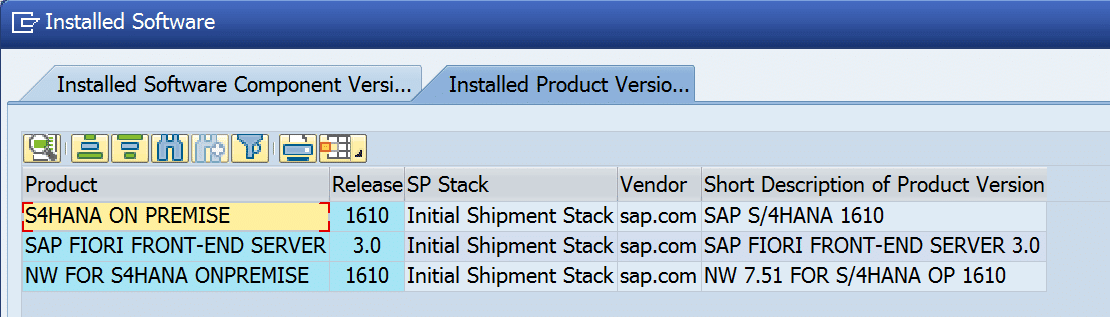
Please find Installed Software Component version a:
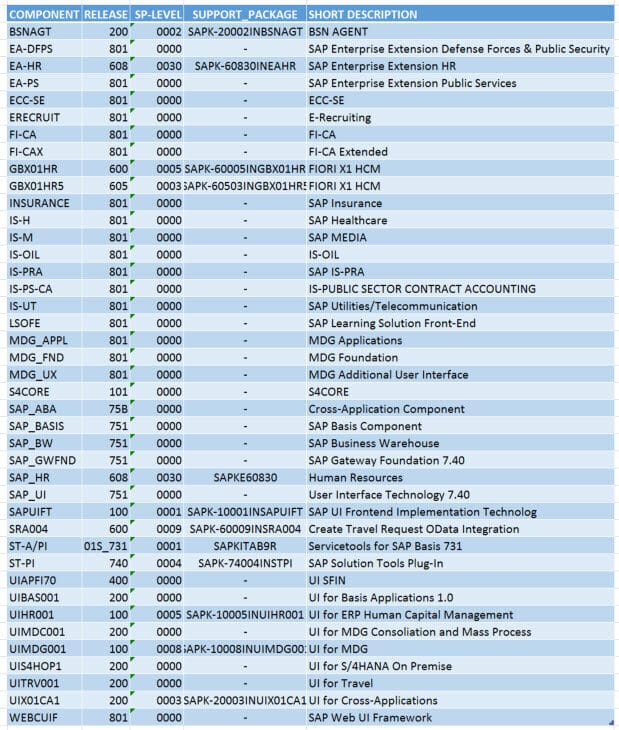
TIP: Schedule complete SGEN if it is not completed so far. This will help reduce time needed for one activation stop for Best Practices Content Activation and the activation process will be speeded up a little bit.
STEP 5A (OPTION1): S/4HANA RELEASE INFORMATION NOTE
TIP: PLEASE NOTE THIS BLOG AND BELOW TRANSPORT IS ONLY FOR S/4HANA 1611 FPS0 AND NOT TO BE APPLIED TO 1611 FPS1 AND LATER SYSTEMS.
I have provided transport S4HK900002 for notes contained in Note 2346431 Release Information Note. It is available at link and there is a document provided Procedure_for_S4HK900002.pdf
The transport S4HK900002 has been very carefully prepared on a clean system using SPAM/SAINT method of addon import instead of SUM and only contains notes as described in list upto 2016-11-08 and does not include transport 2356364 (currently removed), and also does not include notes from SEM-BCS or IS-RETAIL. Reasonable checks have been done with system with imported transport. Please feel free to report any issues. I have not yet been able to test this transport on system installed with SUM.
TIP: Before importing the transport please check component levels as described in the document and also carry out manual steps as described in the document. You may also like to take a backup before applying this transport.The difference between SAINT and SUM method is in case of SUM Note 2344014 – SPAU Adjustment for R3TR CLAS deliveries is already applied at SUM tool and is included again in transport so to avoid error that object was repaired in the system you should confirm repairs in SE03 before importing transport.
This transport is only meant for sandbox and use it at your OWN RISK !. I do not take any responsibility for issues arising from using the transport. If you are concerned about risk please follow manual procedure as described in STEP 5B.
STEP 5B (OPTION 2): S/4HANA RELEASE INFORMATION NOTE
Please apply the 58 notes below to the installed instance as per Note 2346431 – SAP S/4HANA 1610: Release Information Note. these notes are only for 1611 FPS0 and not for FPS1
| NOTE | DESCRIPTION | MANUAL |
| 2338721 | Program termination “ASSIGN to a substring is not allowed” | No |
| 2344368 | ECN IDoc processing fails because of missing data parts | No |
| 2345087 | BP_BAP: Missing values in required entry fields cause posting termination in mass processing | Yes |
| 2345102 | No valuation dialog box for entering effectivity parameter values | No |
| 2322771 | S4HANA SuccessFactors & personnel number and the user name fields behavior in S4HANA | Yes |
| 2284857 | Number ranges – trace | Yes |
| 2342658 | Note Implementation Failure due to Technical Languages(1Q,2Q,3Q,4Q,etc) | No |
| 2344014 |
SPAU Adjustment for R3TR CLAS deliveries – adjustment of obsolete SAP notes deletes classes TIP: This note was already applied as preparation for SUM. |
No |
| 2344436 | ATC: Table SATC_AC_OBJ_CTXT gets extremely large | No |
| 2345697 | BRF+ analytical decision table check Call CL_FDT_XS=>GET_INSTANCE with RFC destination | No |
| 2345795 | Workflow runtime ends with error WL821 | No |
| 2346044 | Exceptions were raised for unblocked addresses | No |
| 2346821 | SCWB – TLOGO Language(1Q,2Q,3Q,4Q etc) Filtering Fix | No |
| 2350429 | External view with more than 255 fields | No |
| 2351188 | BRF+ Anlytical function generation – Derive default schema dynamically | No |
| 2285661 | Record of a time management infotype is exited even though system issues an error message | No |
| 2311339 | HR PAO: IT0019 | Yes |
| 2313878 | HR PAO – validity period < ;> “for all data”: Creation of new data record does not function correctly | No |
| 2335641 | HR PAO: Field PERID (IT 002) is not selected in the event of an input error | No |
| 2336154 | HR PAO: ‘Back’ button (navigation to the overview page) is inactive | No |
| 2333704 | HR PAO: Program termination when you save infotype | No |
| 2340847 | HR PAO: Program termination when you save infotype | No |
| 2343342 | Orders in cost distribution (IT0027/IT1018) | No |
| 2071826 | Client copy for integrated SAP HANA liveCache | No |
| 2353319 | Customizing Consistency Check for TAK01 in OKKP | No |
| 2354979 | SRFV_RPG_CAT2: Delete last record in Assign Report Categories to a Reporting Entity | No |
| 2355000 | Parameter for ledger groups of underlying ledgers | No |
| 2356364 | S/4 HANA Simplified DMS: F4 help not available on the selection field of Document Description in Simplified DMS Fiori application TIP: There is issue with this note as DCL objects cannot be activated.PLEASE SKIP THIS NOTE FOR NOW ! |
No |
| 2359435 | Client copy: Syntax error in program FINS_UPD_FINSC_001A_REP | No |
| 2362815 | Material Ledger (ML) and Retail: tied empties: error CKMLMV 009 in LCKMLMVQUANTF06 | No |
| 2364253 | Syntax errors due to missing development package assignment | Yes |
| 2366738 | S/4HANA dump in CL_FAA_CFG_SERVICE->GET_LOCAL_CURR_TYPE_FROM_LDGRP if a ledger is not maintained correctly | No |
| 2367508 | Correction for selection of changedocs in DIMP system | No |
| 2369405 | Issue in Document Flow (SAP S/4HANA) | No |
| 2369962 | Authorization issue and G/L not defaulting from PPOMA corrections | No |
| 2371490 | Delivery date validation | No |
| 2371666 | MD01N: Setup of MRP-Records via PPH_SETUP_MRPRECORDS or PPH_SETUP_MRPRECORDS_SIMU incomplete | No |
| 2372008 | Switch from DB_COMMIT to COMMIT WORK AND WAIT for consolidation of Data Aging carry forward records and archive representatives | No |
| 2372230 | Fill BWTAR in data aging carry forward records and archive representatives | No |
| 2372605 | Issue while creating BP role as a supplier in transaction BP | No |
| 2373940 | Corrective measure for changes to the BOM Maintenance application | No |
| 2376505 | Revise Payment Proposals: Cannot Mass Block Items for Payment | No |
| 2376747 | Moving average price is not changed by goods receipt | No |
| 2377529 | V_T012 maintenance dialog does not exist | Yes |
| 2378915 | Manage PIRs redirect of non active versions | No |
| 2379565 | The Incoterm 2 field is converted incorrectly | No |
| 2379790 | Reading Purchase Order for multiple items in a PR | No |
| 2380548 | Error during assignment to investment program item, maintenance order | No |
| 2381346 | Characteristic based planning aborts for long material numbers | No |
| 2381849 | Missing condition tables B082 and B083 | Yes |
| 2382748 | KB11N: Short dump when ledger group filled | No |
| 2327999 | QuantityWare CDS Extensions For IS-OIL TIP: Please run report RQTYW_CDS_EXTENSION |
Yes |
| 2379816 | Unicode conversion dump related to KONV TIP: Please run report: ROIL_CDS_EXTENSION |
Yes |
| 2172384 | J1INCHLN and J1INCHLC: Multiple section legal change | No |
| 2364845 | Migration: E543(FINS_RECON) in RC3 | No |
Notes to be applied on top of Feature Package Stack 00 (only relevant for customers using SEM-BCS)
| NOTE | DESCRIPTION | MANUAL |
| 2352766 | Enhancement of MDF metadata for S/4 1610 | No |
| 2367523 | Enhancement of the SEM-BCS data model for S/4 HANA OP | No |
Notes to be applied on top of Feature Package Stack 00 (only relevant for customers using IS-RETAIL)
| NOTE | DESCRIPTION | MANUAL |
| 2224330 | Parameter list of append search help “WRF_BETR_WHSH_APPEND” differs from appending one | Yes |
Your system installation is complete. Congratulations !!!
Please find other blog as below:
New Installation of S/4HANA 1610FPS0 – Part 1 – media download using Maintenance Planner
New Installation of S/4HANA 1610FPS0 – Part 3 – Best Practices Content Activation
Mahesh Sardesai
Product Expert – S/4HANA RIG (Regional Implementation Group)
![]()
New NetWeaver Information at SAP.com
Very Helpfull




