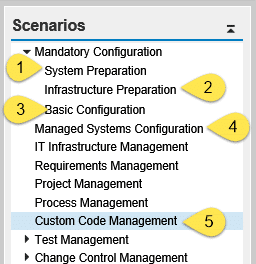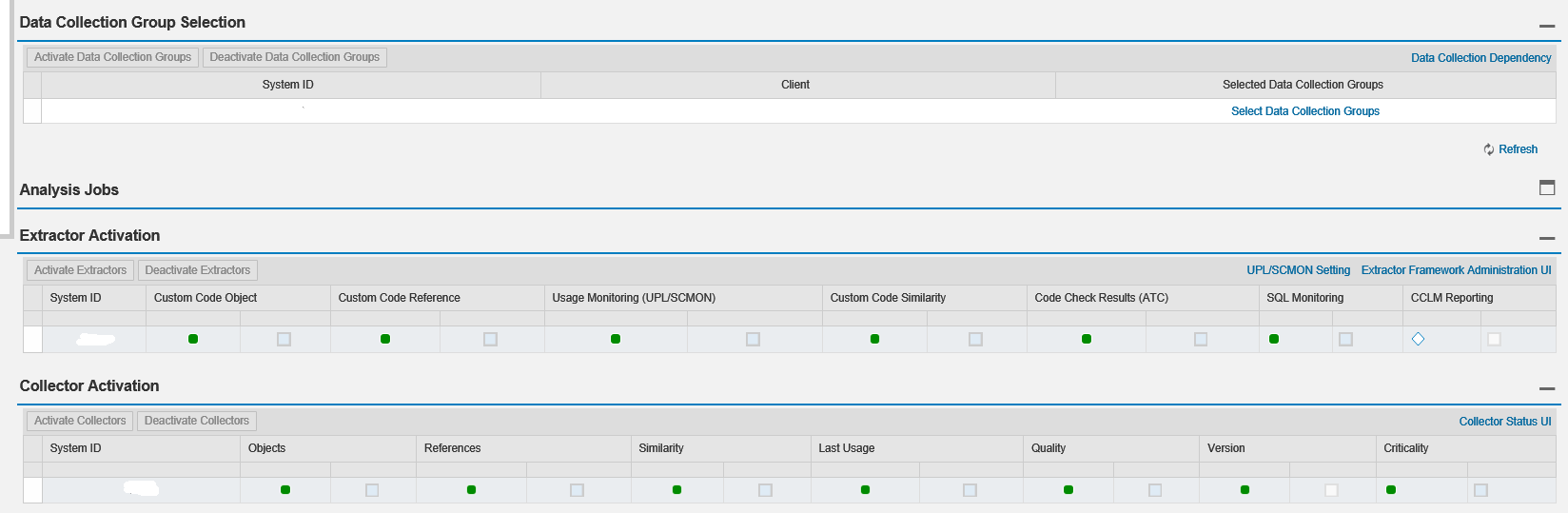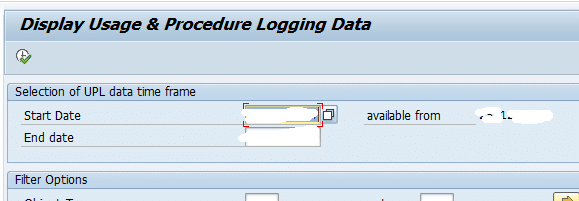Usage and Procedure logging – A configuration quick peek
Usage and Procedure logging A configuration quick peek: Custom Code Management of Solution Manager is a powerful tool when it comes to migration of your SAP ERP systems to SAP S/4HANA. Along with analyzing your current custom code and making recommendations on the objects changed between classical ERP and S/4HANA it can also help in analyzing the usage of your current custom code with “Usage and Procedure Logging (UPL) or ABAP call monitor (SCMON).
This can save a lot of effort while migrating your classical ERP system to S/4HANA.
You can either enable it either from the managed system directly or from SAP Solution Manager.
On the managed system the data is by default available only for 14 days after which it is overwritten.
Of course this is not enough data when you are looking at long term decision making.
In such case Solution Manager can be used to store the data in BW objects for a longer duration.
In this blog, I will try to give a quick overview of only the required steps for configuration of UPL/SCMON on Solution Manager 7.2.
I have included some screenshots for clarity, which may differ with your Solution Manager release.
Ensure that System Preparation, Infrastructure Preparation and Basic Configuration has been finished successfully.
I have highlighted below few key steps:
1. Solution manager central note is applied in System Preparation
2. Infrastructure Preparation (Set up SAP BW)

3. Basic Configuration (BW Content activation (UPL) under configure basic functions)
4. Managed System Configuration (Maintain RFC’s)
All the required RFC’s (Especially read RFC to the Managed system of required client ) have to be maintained.
5. Custom Code management.

Steps 1, 2 and 3 are automatic activities and are required to be completed successfully.
Be careful to select the granularity of the data required while scheduling the house keeping jobs. This decides the duration for which the usage data is available in Solution Manager system.
Most important steps are 4, 5 and 6 where you select the scope (SID, Client of Managed system) and enable the extractors and jobs to collect data.
If your Managed system setup is completed successfully, the system and client should be available here.

Activate all the required collectors and extractor here.
This completes all the actions required to activate UPL on Managed system and collect data on Solution Manager.
Now to verify that UPL is activated successfully, following can be done.
On the Managed system:
Execute Program /SDF/SHOW_UPL. This should show you data and available from date (Which is by default 14 days)
If available from data is empty, its time to recheck your configuration.
On Solution Manager:
Check if the extractor framework is is running fine.
SOLMAN_WORKCENTER
Check data in UPL Day DSO (0SM_UPLDD). You should find more than 14 days of data here for your managed system.
Note that from Solution Manager 7.2 SCMON extractor will not be filling the UPL day cube (0SM_UPL).
New NetWeaver Information at SAP.com
Very Helpfull